Basics
After launch, you'll be on the Welcome/scenario selection screen. Mousing over or selecting one of the Scenarios in the left panel will display its description in the right panel. When you have chosen one, click it to make it the active scenario (<SHIFT>-clicking will transport you immediately to the lab room)
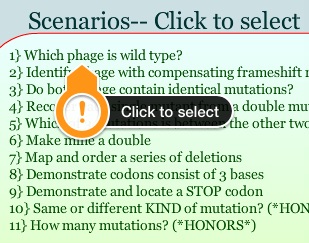
Navigation is Cricket is through the 'Destinations' menu at upper right; the choices are 'Welcome' (starting page), 'Main Lab' (where experiments are performed), 'Modeling' (where hypotheses can be 'drawn' onto phage DNA), and 'Evaluate' (which describes the actual genotype of your phage; this is for training and is not available when logged in). Here are the selections after selecting a Scenario:
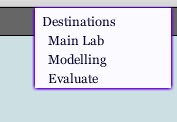
Once in the Main Lab, there is an extensive series of help available either from the 'Show me...' tutorials accessible from the menu at upper right or the 'Protocols, Tutorials...' menu at top center

The Show me... tutorials take over control of the screen. Text descriptions appear in the yellow box at top center, and your computer's text-to-speech feature is used to describe what is happening. These tutorials are ONLY accessible when not logged in. They can be terminated by clicking the <SHIFT> key. Don't use the mouse while a Show me tutorial is playing, as this will interfere with the process and slow things down.
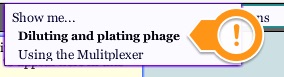
The Protocols menu is available at all times and has a much more extensive set of instructions; these are text only, though the underlined words should activate a flashing symbol over the items referred to
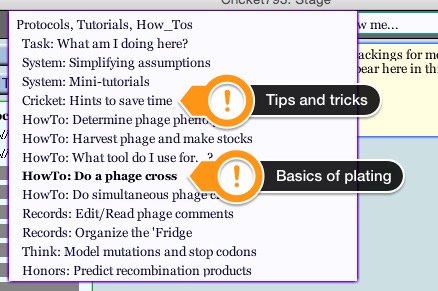
Both these features are aging, so it is possible one or more items may no longer function.
Videos
Not yet available; see the 'Show me' system described under 'Basics' at left
Experimental system & Background
Stop codons: what they are