On Macs, steps #7-9 may also be required for Shockwave and Flash functions found in some on-line applications
Java is a powerful programming language that has been adapted for display of molecular structures in JMOL. Most of the exercises here are being adapted to use a Java-free version calles jsMol, but it runs more slowly. If you don't succeed in getting Java running in your browser, check for the 'Display tech' menu near the bottom of the page and choose 'HTML5'

***Note that the first loading of a Java session can be slow, and after the first dialog, you may need to refresh the page and accept a second dialogy. It is what it is.
Java in a browser has some security risks. Generally you want to avoid running it without your security set to your computer's default. If you choose to trust stuff hosted from this web server, here's how you enable it:
[Note: the following instructions are for Mac, but Pedro Rodrigues reports that searching for 'configure java' from the Windows 8 Start menu brings up a similar set of optionssss]
1) Get Java from www.java.com; then install it
2) Go to 'System Prefs' in Apple menu and select the Java image (bottom row) (Win, Control Panel => Programs)
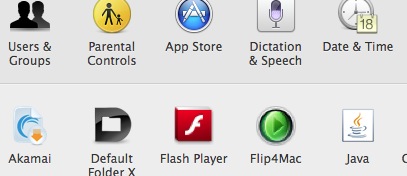
3) Go to Update; the current (10-16-2014) version is 8, update 15. If you're under that, a fresh download is needed
4) Go to 'Security' tab; set to 'high' (I've been using Medium; but would not wish to advise others)
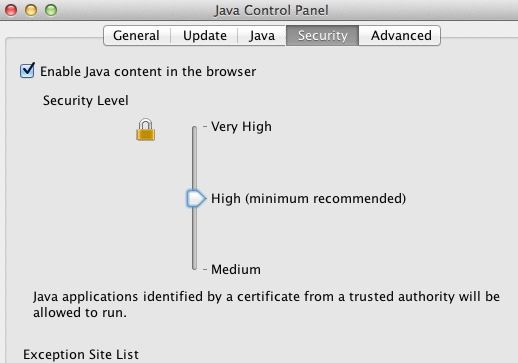
5) Click 'Edit Site List' and enter
https://thinkbio.guru
For U. of Arizona work,
http://blc.arizona.edu should be included as well
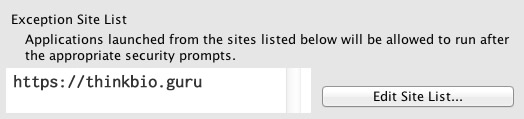
6) It will probably work now if you go to Safari Prefs and make FIREFOX the default browser. The following also works, and runs JMOL in Safari
7) Go to Safari Preferences, click the Security tab
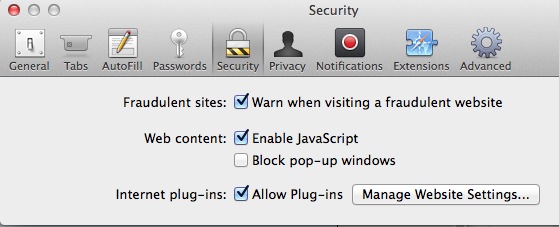
8) Click 'Manage Website Settings'. In the LEFT panel, scroll til you hit 'Java'
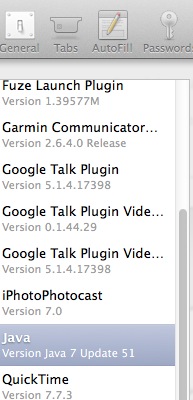
9) select this website (https://thinkbio.guru) and click 'Allow Always'. NOTE: you may need to have a webpage OPEN to a JAVA page on this site in order to get the option to set a security setting for it.
Again, for UAz, set similarly for http://blc.arizona.edu
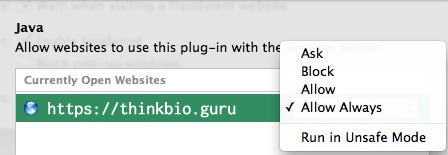
10) Give it a try!